Manage Chains
This guide will show you how to handle the list of chains that your app users can use to sign blockchain transactions.
Arcana Auth works with all EVM-compatible blockchain networks and Solana, a non-EVM chain. A subset of these supported chains, including Solana, is available as the default pre-configured list. It is visible in the Arcana Developer Dashboard and governs what chains are available in the Arcana wallet UI. Ethereum is selected as the active chain in the list by default.
Developers can update this pre-configured list via the Arcana Developer Dashboard or programmatically. Authenticated users can add other supported blockchain networks displayed in the Arcana wallet UI. User-made changes to the blockchain list only last for the current session; they don't persist after logout. However, any extra chains added by the app developer remain across user logins.
Prerequisites
-
Make sure you can access the Arcana Developer Dashboard: https://dashboard.arcana.network
-
The app must be registered using the Arcana Developer Dashboard.
Managing the displayed list of pre-configured chains for authenticated users in Arcana wallet UI within the Web3 app is simple!
Step 1: Dashboard Log-in
Log in to the Arcana Developer Dashboard and click your registered app entry from the 'Manage Apps' screen. Click Configure in the LHS navigation area. Select Chain Management to configure the default subset of supported chains.
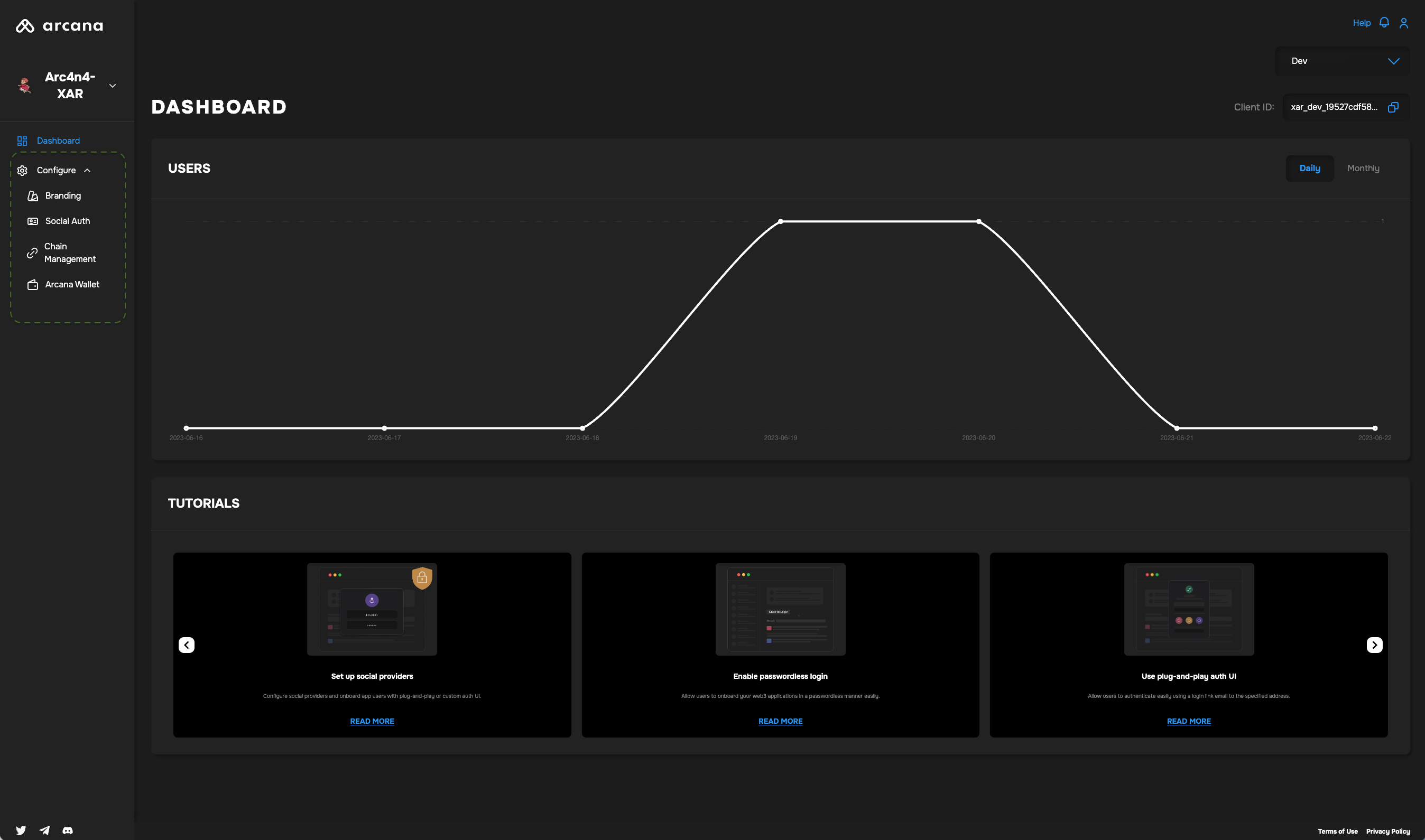
The chain configuration UI is displayed:
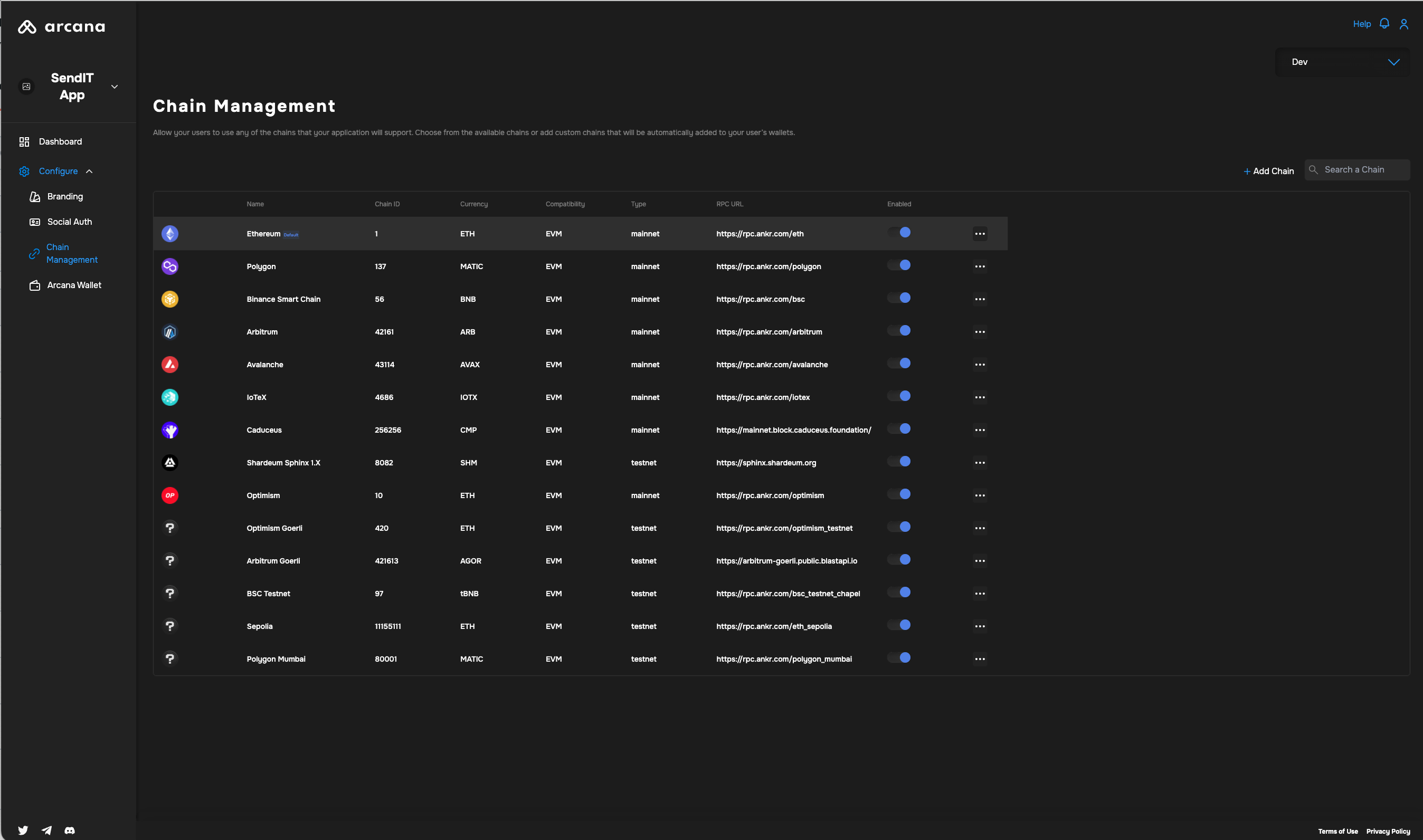
Step 2: Review Chains
Developers can enable either EVM chains or non-EVM chains in the context of a Web3 app integrated with Arcana Auth. The chain type selection is a one-time setting during app registration and cannot be reconfigured later. While reviewing chains, you can see whether the app is configured to use EVM chains or only the non-EVM chains.
EVM Chains
Browse the EVM chains displayed in the pre-configured list of chains in the dashboard. Select the active chain. The chain marked active is displayed as the pre-selected chain in the wallet UI once the user logs in.
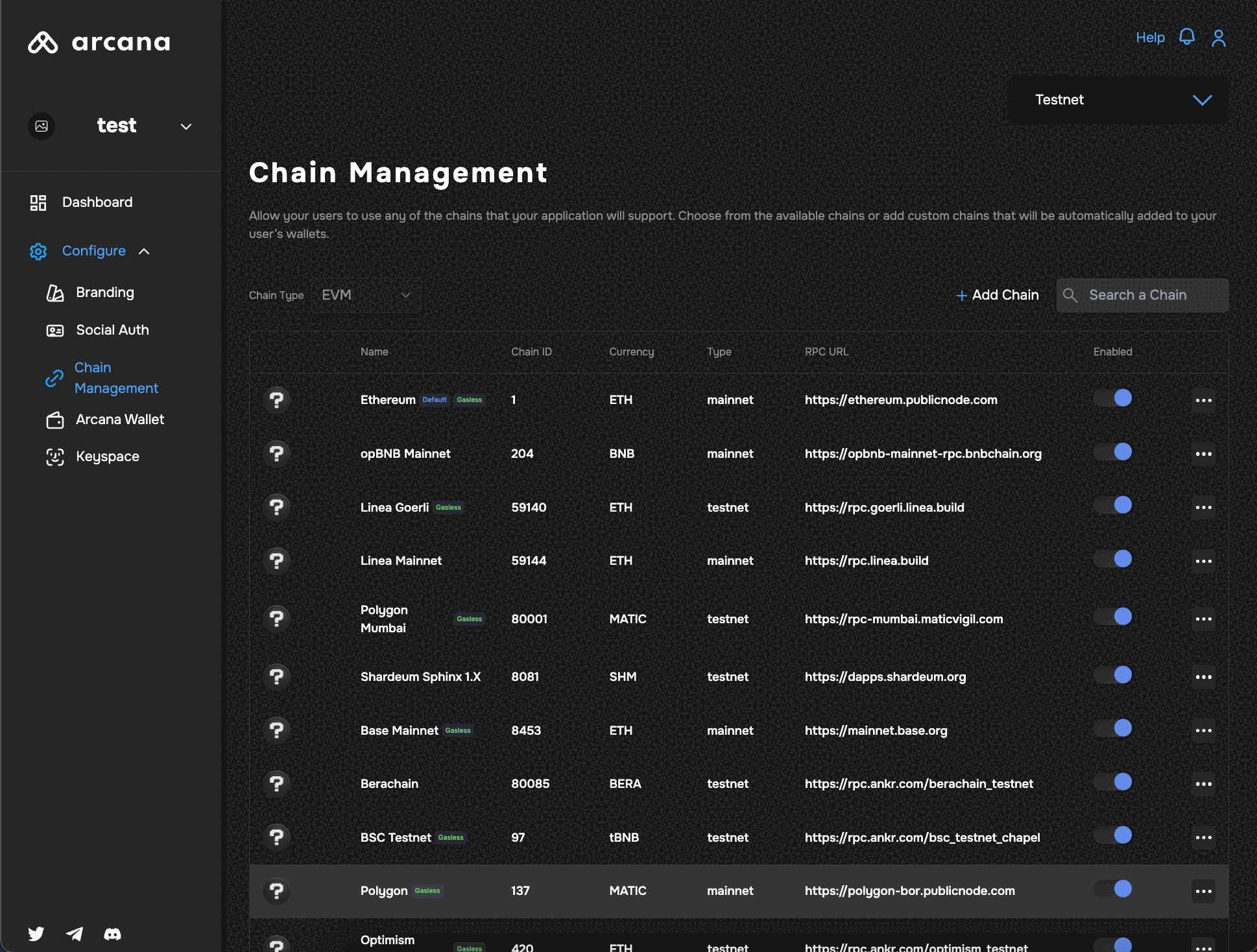
Developers can add other EVM chains to the out-of-the-box, pre-configured list. This list governs the list of chains available and displayed in the Arcana wallet UI for the authenticated users. By default, for non-EVM chain type, Ethereum is set as the active chain.
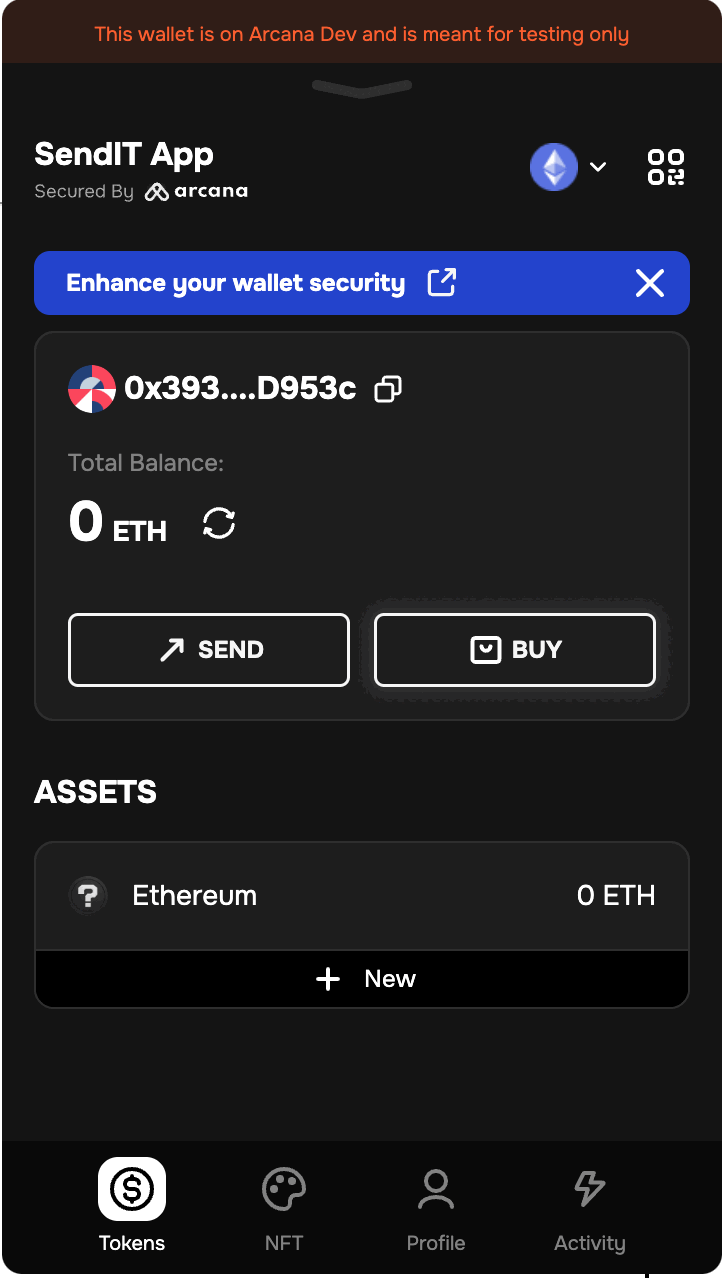
Non-EVM Chains
The following non-EVM chains are supported and displayed in the list of pre-configured chains in the Arcana Developer Dashboard.
- Solana
- MultiversX
The selection of non-EVM or EVM chain types for an app is made at the time of app registration. Only the chains belonging to the selected non-EVM chain type are available in the pre-configured list of chains displayed in the dashboard.
The Testnet is selected as the default chain. Developers can change the default chain to say the 'Dev' network or the Mainnet.
If the chain type 'EVM' is selected during the app registration, then it is possible to switch the active app chain from one EVM chain to another at a later point in time. However, the same is not possible across EVM and non-EVM chains or between two non-EVM chain types. Once an app is registered for a non-EVM chain, the default active chain can be switched only within that chain type. For example, from Solana to Solana Testnet, or from MultiversX Testnet to MultiversX Devnet.
Solana
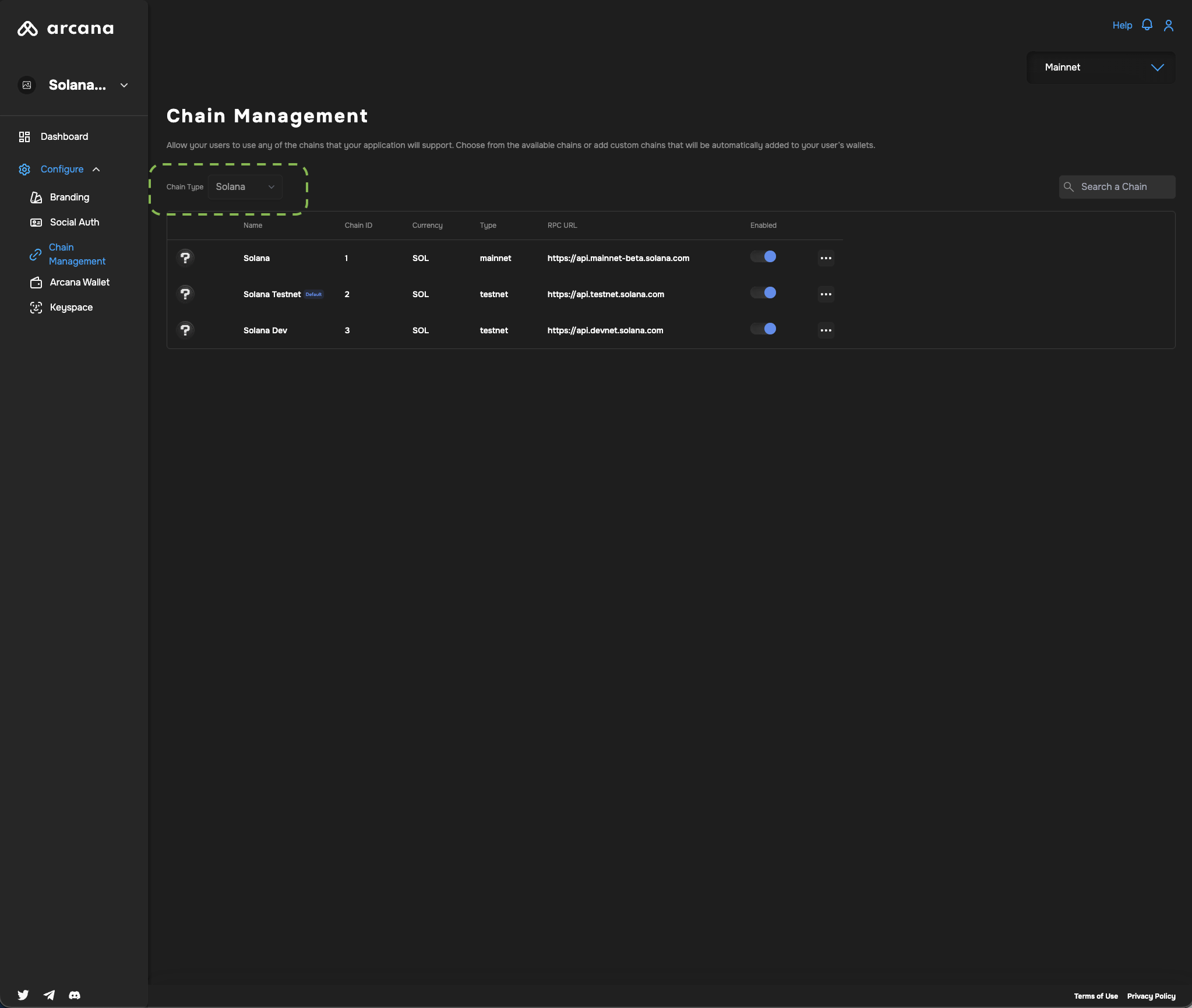
See how to set up Solana and Solana Quick Start Guide for more details.
MultiversX
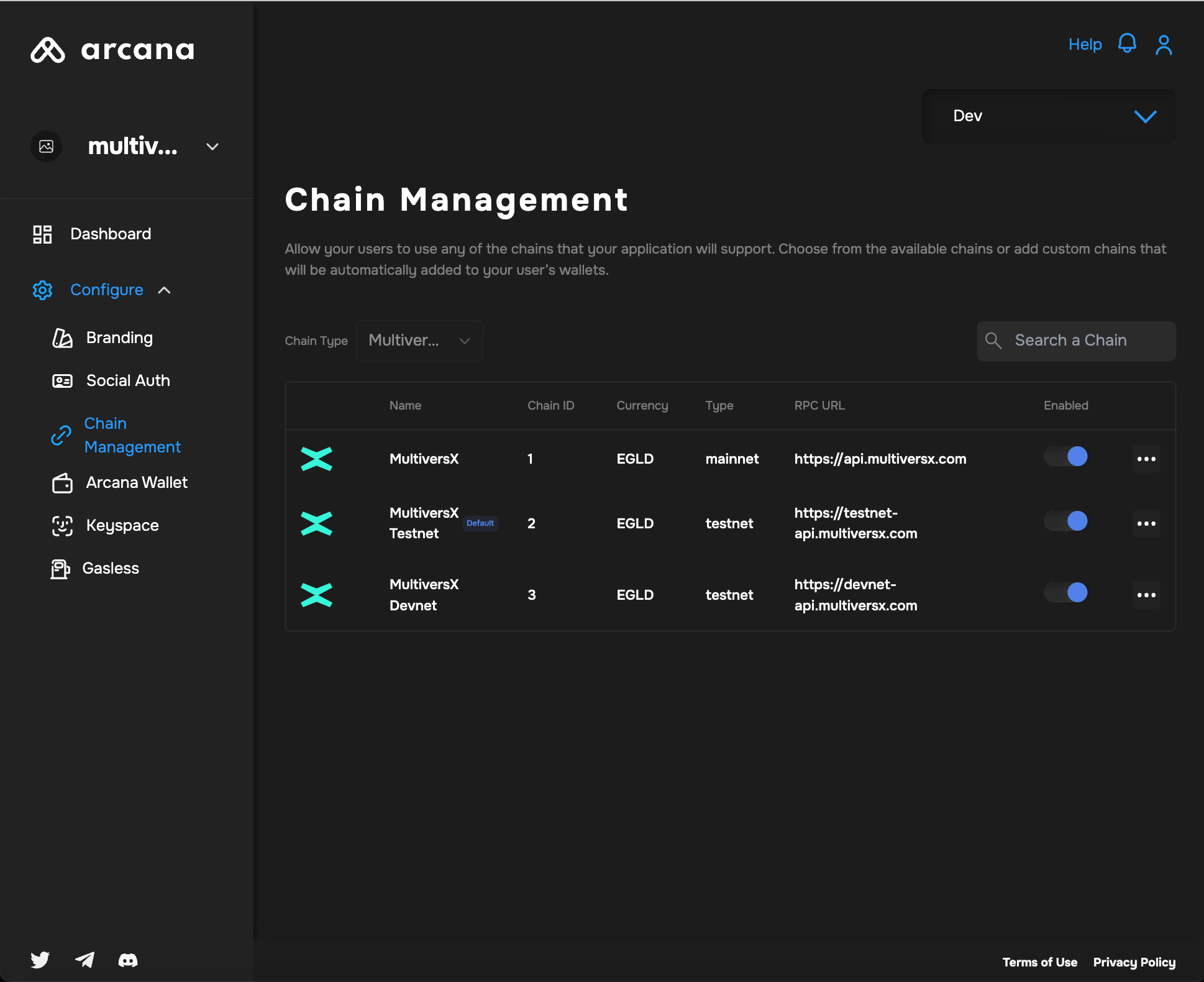
See how to set up MultiversX and MultiversX Quick Start Guide for more details.
Step 3: Edit Default Active Chain
To switch the default active chain simply select the new chain in the Arcana Developer Dashboard, click "..." ellipses and select the 'set as default' option. The figure below illustrates Polygon as the default active chain instead of Ethereum.
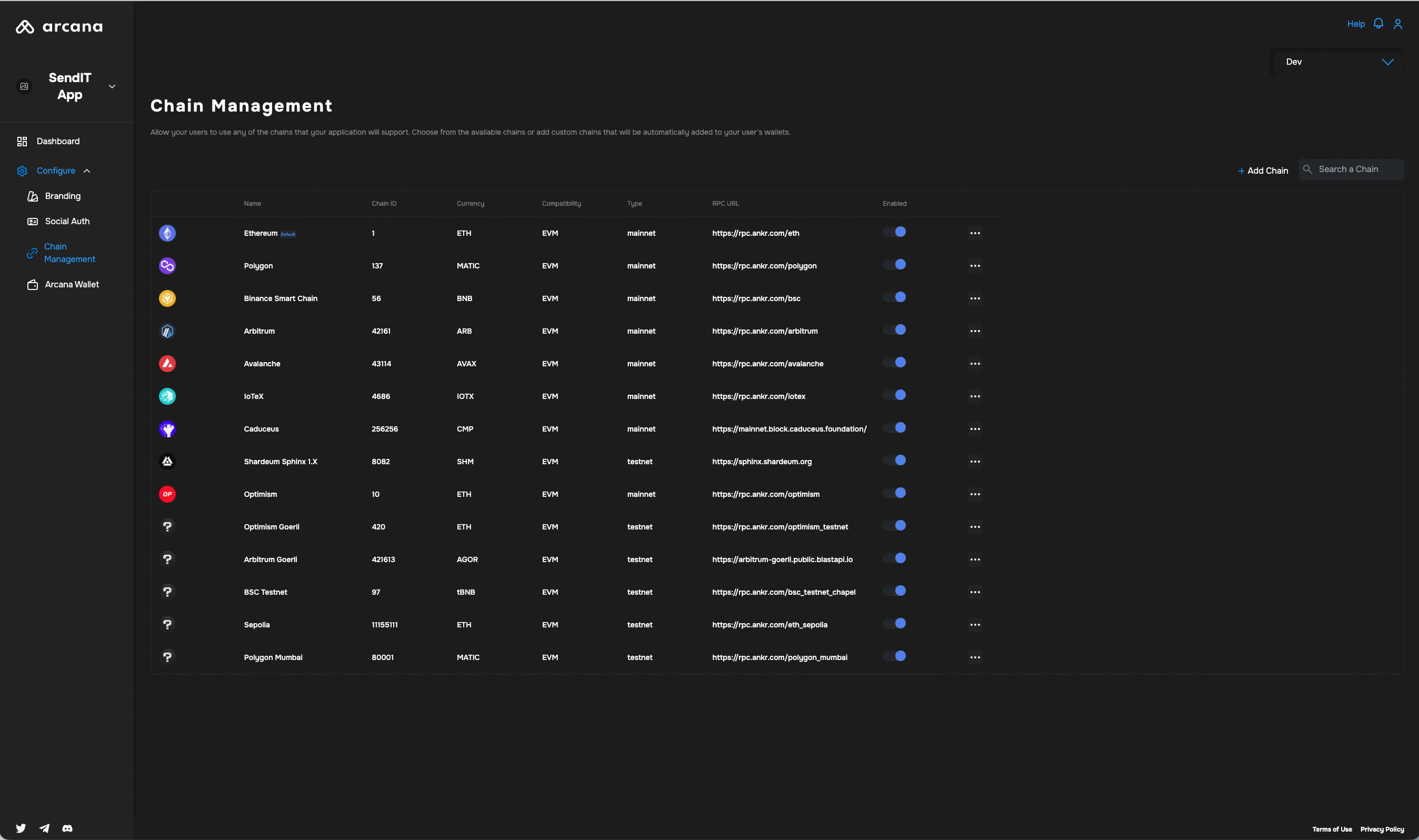
Non-EVM Chains
If the chain type selected during app registration is Solana / non-EVM chain, then you will not see any EVM-compatible chains displayed in the dashboard. Developers can edit and choose a different chain as the default active chain, only from the list of displayed Solana chain options.
Step 4: Add Chain
EVM Chains
Click the Add Chain button on the top right of the 'Chain Management' dashboard screen. Any newly added chain is automatically set as the default chain displayed in the wallet UI.
To add a blockchain, specify the following details and click Save.
- Network Name
- Chain Id
- Currency Symbol
- RPC URL
- Block Explorer URL
- Testnet/Mainnet Chain Type
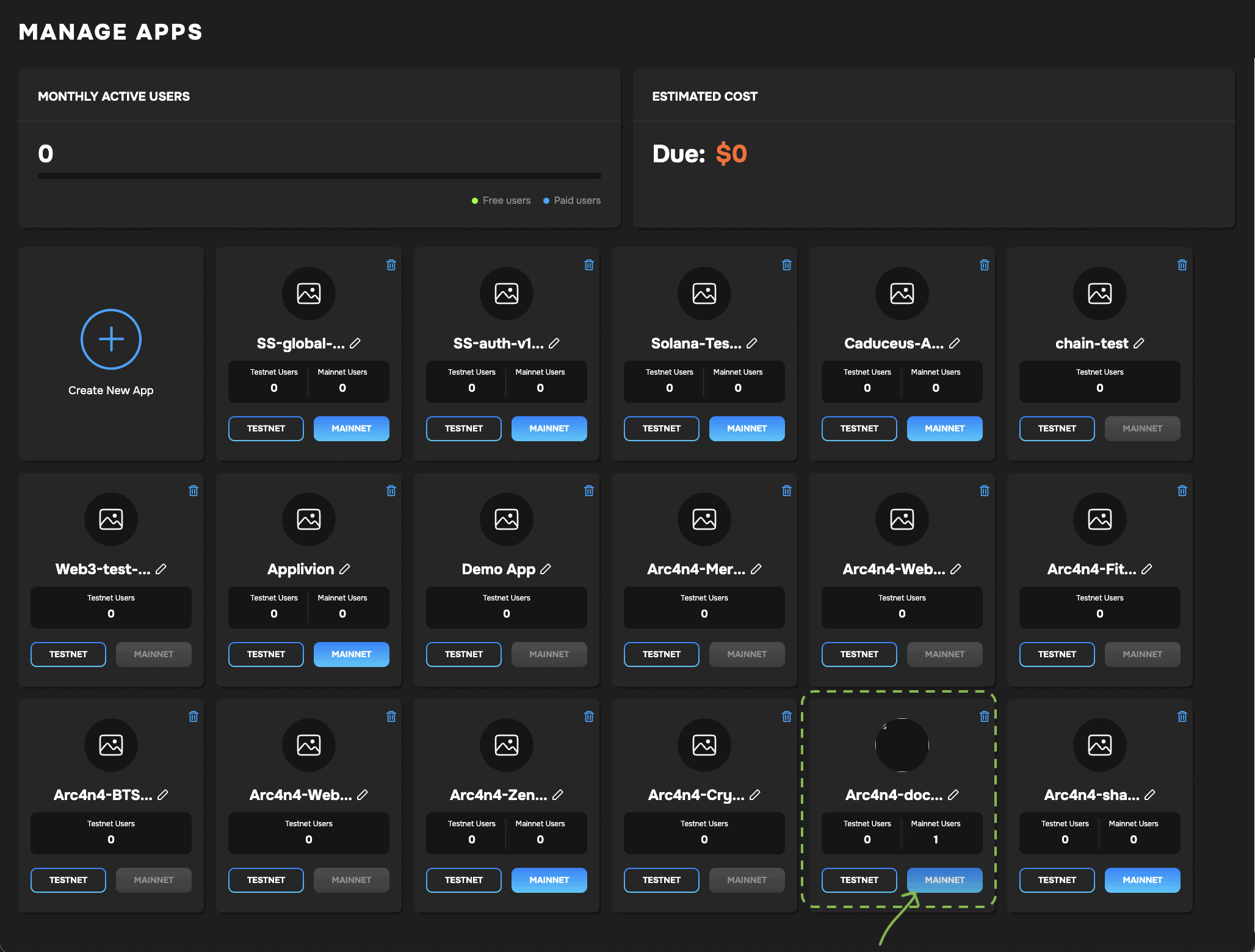
Once you click Save, the newly added chain will be displayed in the dashboard and also shown in the wallet UI once a user logs into the app.
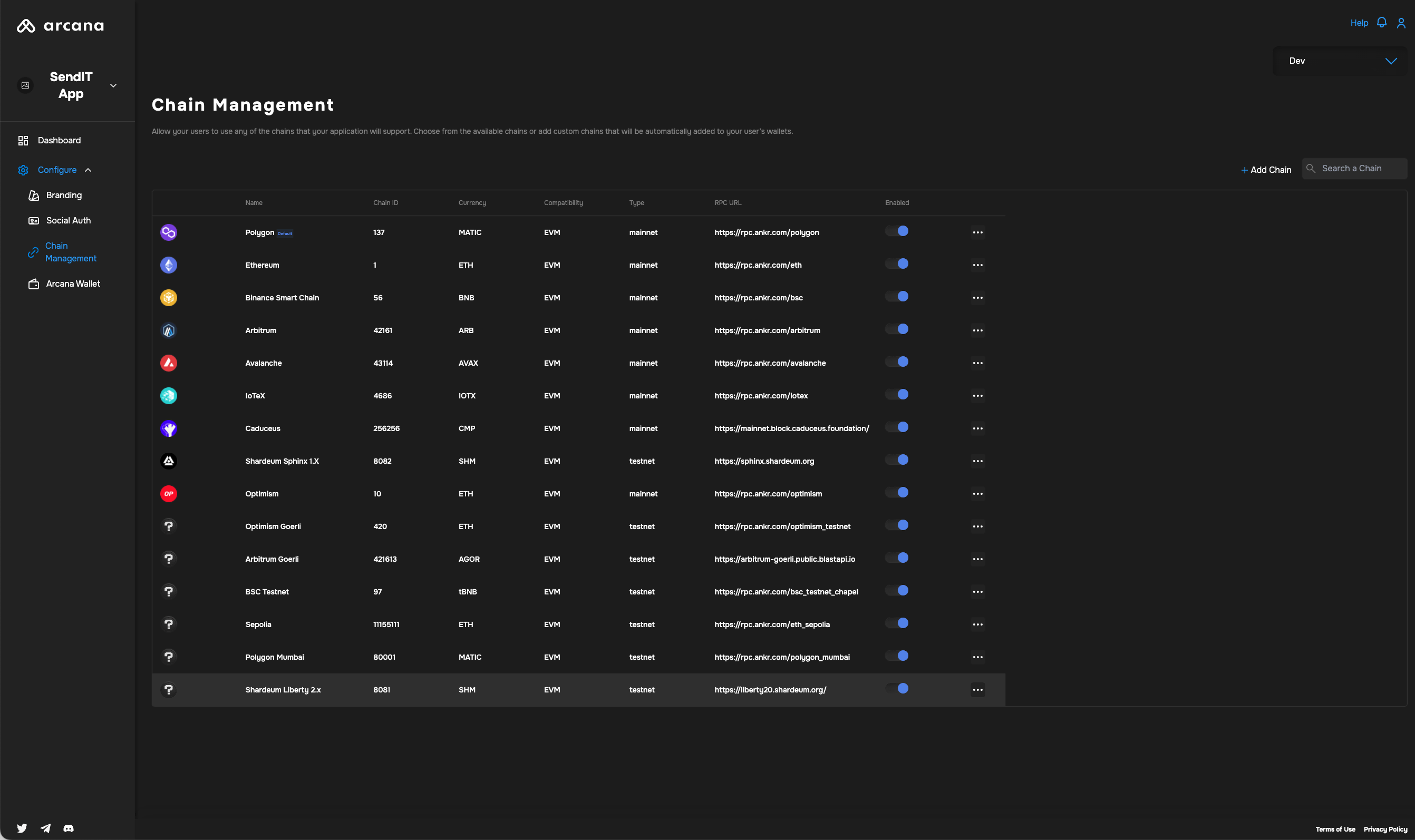
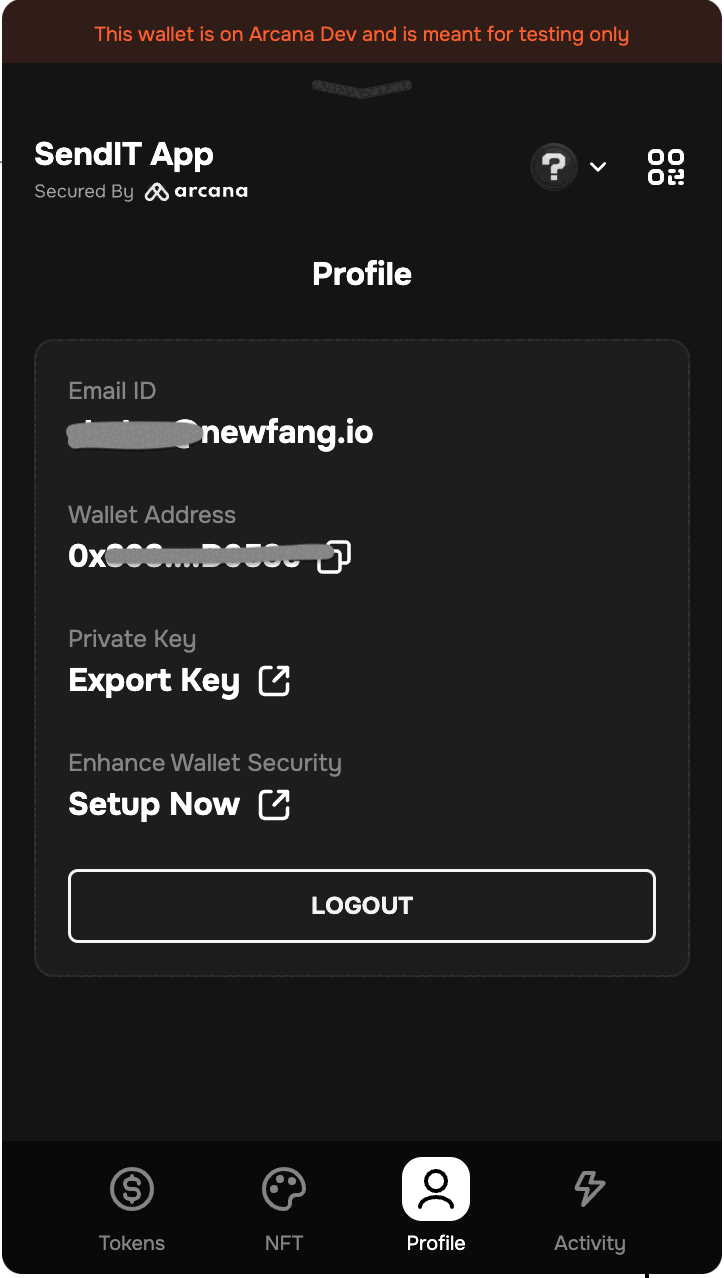
Non-EVM Chains
In the current release, only some selected non-EVM chains, such as Solana, MultiversX are supported and available in the pre-configured chain list. Other non-EVM chains will be supported in the upcoming releases.
Developers cannot arbitrarily add any other non-EVM chains to this pre-configured list of chains, either through the dashboard or programmatically.
To learn more about the list of supported chains, see supported blockchains.
That's all!
What's Next?
Besides managing the pre-configured list of chains via the Arcana Developer Dashboard configuration settings, a developer can also add other supported EVM-compatible chains programmatically to the wallet via the wallet_addEthereumChain method. To do that, the app must be integrated with the Arcana Auth SDK and the AuthProvider initialized before calling any of the SDK functions.
For details refer to the Arcana Auth SDK Usage Guide.
See also
- Arcana Auth SDK Errors
- Arcana Auth SDK Usage Guide
- Configure Solana Chains
- Arcana Auth SDK Reference Guide