ADKG Validator Onboarding Guide
This guide is for trusted partners, known as 'validators,' selected for the Arcana ADKG protocol. Validators run crucial ADKG validator nodes, central to Arcana's DKG subsystem decentralization.
To become a validator, you must be a trusted partner of Arcana and run a validator node. In return, validators earn rewards based on node uptime and key generation output
Entry/ Exit
Initially, Arcana partners exclusively with trusted validators. Future processes will allow validator entry and exit. The DKG subsystem deployed at Mainnet comprises of seven nodes, four owned and run by Arcana, and the rest by trusted partners.
Node Setup
Arcana DKG is a permissioned system that only allows a trusted group of partners to join. To become an external validator node in the DKG subsystem, partners must be whitelisted by Arcana. This process involves providing an Ethereum address, which will be associated with a private key that verifies the node's identity and grants it access to the Arcana DKG subsystem.
Prerequisites
- Validator node
- Monitoring tools
- Have a Hashicorp cloud server (or self-hosted server) preferably on a separate server from the validator node
- Enable a KV Secrets Engine with the path value set to
secret.
vault secrets enable -path=secret kv
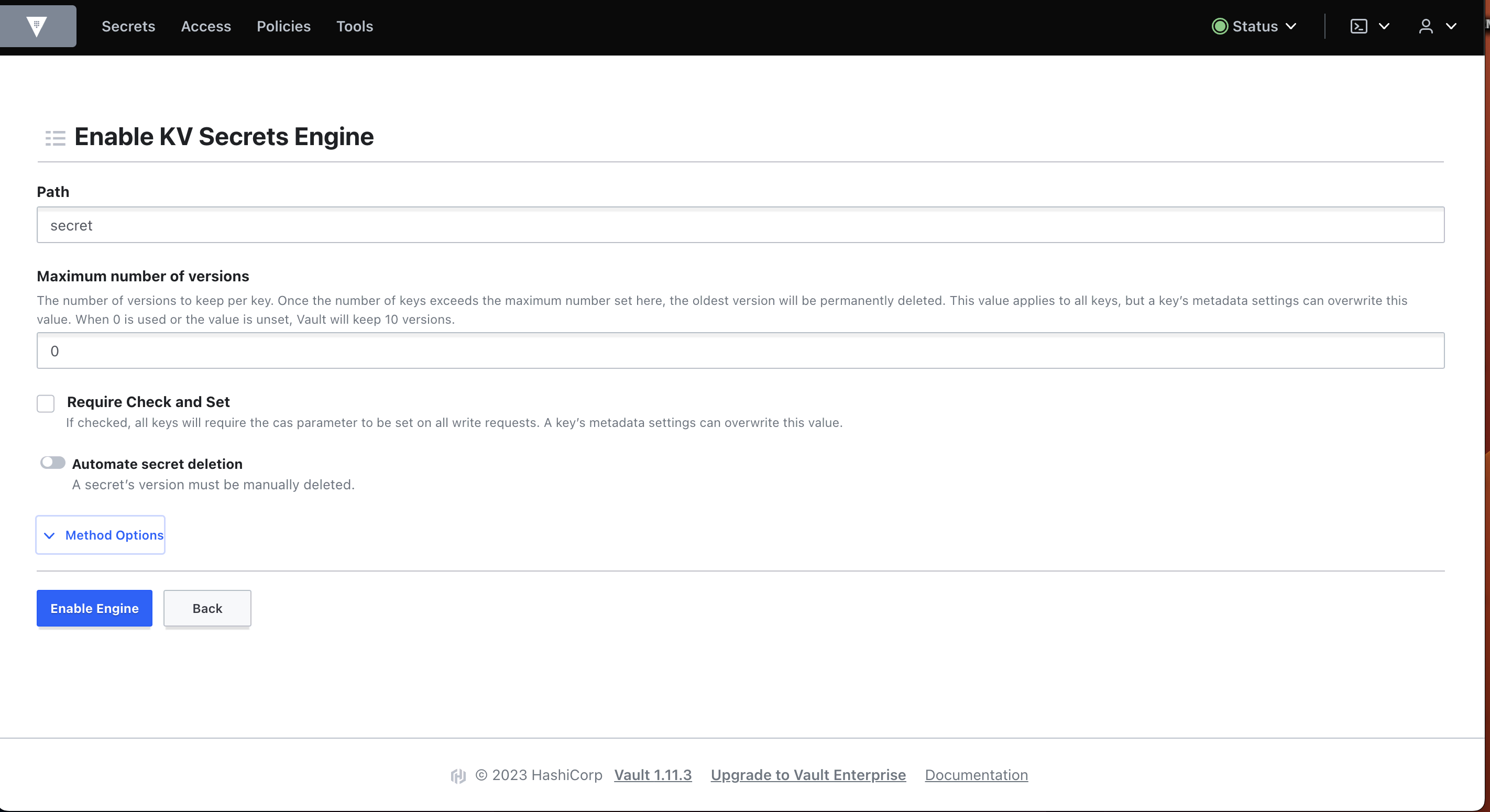
HW Configuration
| Minimum | Recommended |
|---|---|
| 4 GB RAM | 8-16 GB RAM |
| 500 GB SSD | 1 TB SSD |
| 4 core CPU | 8 core CPU |
Steps
1. Node Configuration
Operating System:
Preferably deploy Ubuntu Linux v20.04.4 LTS or higher.
ulimit Settings
Use the following command to check the ulimit settings for open file descriptors (default):
ulimit -n
or
ulimit -aS
If the soft limit for open files is lower than 20,000 use the following instructions to update it:
- Edit the Linux Kernel parameter file
/etc/sysctl.conf
vi /etc/sysctl.conf
Add " fs.file-max = 20000 " in the file. To apply the changes, execute:
sysctl -p
- Change the ulimit setting in the file
/etc/security/limits.conf
vi /etc/security/limits.conf
Specify the following limits in /etc/security/limits.conf
* soft nofile 20000
* hard nofile 20000
After making these changes to both files, make sure that you reboot the ADKG node.
reboot
or
init 6
- Validate that
ulimitfor open files has been updated to 20000 by using the command:
ulimit -n
Network Settings:
-
Obtain a domain name for your server and set up associated SSL certificates.
-
Keep the following ports open on the validator node:
- 26656
- 1080
Setup DKG Software
-
Copy the DKG binary v1.0.1 locally on your node.
-
Change the binary file permissions to 'executable'.
2. Validator Secrets
There are two parts to initiating validator secrets. First, you must initiate a secrets configuration manager. Then, you must generate secret keys for the validator node. Currently, only the Hashicorp vault is supported.
2a. Initiate Secrets Configuration Manager
Use Hashicorp to initiate the secret configuration manager. Make sure you have already enabled the KV secrets engine as listed in the prerequisites, before running the command listed below.
dkg secret generate --secret-config=<path> --token=<token> --server-url=<url>
Command Line Options
--secret-config
Specify the path where the secret manager configuration will be written. Defaults to the secretConfig.json file in the current directory.
--token
The access token for the Hashicorp vault. The access token is used for accessing the KV secret storage engine.
--server-url
The API URL of the Hashicorp Vault server.
2b: Generate Secret Keys
After initiating the secret configuration manager, generate keys for the validator node. The following command will provide the Node Address, which should be shared with the Arcana Team.
dkg secret init --secret-config=<path>
Command Line Options
--secret-config
The path specified in the previous step where the secret manager configuration will be written. Defaults to secretConfig.json file in the current directory.
Follow Start Ceremony
Start the node only when you have set up the validator secret and shared the Node Address with the Arcana Team.
3. Start Ceremony
Validator DKG nodes cannot be started individually; all participating nodes must start at the same time for the protocol to work properly. Keep an eye on this space for updates on when to start your DKG node as a validator.
The key generation begins only when all the nodes in the DKG subsystem, Arcana DKG nodes, and all validator DKG nodes, have joined in.
4. Node Startup
Before you start the validator node, make sure you have completed all the prerequisites and followed the steps defined in the DKG Start Ceremony.
Node Start Command
You can run the dkg start command and specify validator node configuration details using one of ways listed below:
- run
dkg startwith a JSON configuration file that contains all the configuration, or - run
dkg startwith various flags/parameter values on the command line itself
Registration of validator node happens automatically using the information that is provided in the configuration file or via the command line.
Restart
If this is not the first time you are starting the node, please make sure that you perform a clean re-start. Refer to the section Re-starting the Node to see how to perform a clean restart.
Option1: Use Configuration File
dkg start --config=/path/to/config.json
{
ipAddress: "172.23.22.231", //Example value. Replace with public IP Addres of your node
domain: "keyserver.example.com", // Example value. Do not specify https://
dataDir: "/path/to/data", // Ensure dataDir directory access permissions allow DKG binary to access it
secretConfig: "/path/to/secret/config.json", //Use appropriate file access permissions for DKG binary to access it
port: "3000",
}
Option 2: Use Command Line
dkg start --secret-config=/path/to/secret/config --data-dir=/path/to/data --domain=keyserver.example.com --ip-address=172.23.22.231 --server-port=3000
Node Start Options
--secret-config
The path to secret configuration. See 'Initiate Validator Secrets section' for details.
--data-dir
The data directory where all the node specific and shared data will be stored, this data will have to be backed up regularly by the nodes to maintain some redundancy.
Keep your data directory strictly private!
The data directory specified above is used for storing multiple items that are secret. Besides initializing the directories for holding the Tendermint state and key share data, it also stores private keys on a file.
This directory should be secured and kept fully secret. If someone were to obtain access to this directory and the secrets, they could potentially impersonate you as a node in the network.
--domain
The domain name for the validator node that you are running. This is needed to enable users and other nodes to be able to access the validator node via RPC calls.
--ip-address
The IP Address of the validator node that is used by DKG nodes for communicating within themselves.
--server-port=3000
The port number at which the http server is listening for requests.
SSL Termination
The SSL termination can happen on an Nginx server which can then map the port 443 to the --server-port specified in the dkg start command above.
5. Stop/Restart Node
You need to kill the running DKG process to stop the validator node.
We are working on providing a cleaner way to stop and restart the node. Until then, follow these steps to cleanly restart your validator node:
- Stop all nodes.
- Replace the DKG binary with the latest one.
- Remove
dkg.sockfile, if present. - DO NOT REMOVE the directory that your specified for
--data-dir. - Start the nodes using the
dkg startcommand.
Responsibilities
-
Perform all the required technical node operations done by each DKG node.
-
Maintain a high uptime.
-
Back up the validator node reliably.
-
Always use the latest release of the DKG binaries.
-
Check node-related services and processes daily and monitor health.
-
Use node monitoring tools. We plan to support Prometheus in the future, which will allow partners to monitor their nodes using the Grafana dashboard.
-
Communicate any issues with the Arcana team on the DKG Slack channel.
-
Monitoring Metrics: At present, besides CPU and memory, we do not have any other specific metrics that need to be monitored for the validator node. Watch out this section for updates!
-
Provide feedback and suggestions.
Migrating Validator Node
If you want to migrate the validator node to another server (for backup or temporary purposes) there are a couple of options available. Make sure you have addressed the prerequisites first before migrating the validator setup to another node.
Migration Prerequisites
Before migrating a validator node to another physical or virtual server, make sure that the following are addressed:
- Backup the 'data' directory of the validator node
- Backup the Hashicorp vault data on a separate node
Case 1: Migrating to a Node with same Domain and IP Address
Follow the steps listed under starting a validator node section except the instructions in step 2b to bring up a new validator node. The new node can simply be started and join in the ADKG protocol, other nodes are not required to be restarted.
Case 2: Migrating to a Node with same Domain and different IP Address
You need to notify the Arcana team as this may require coordinating with other validator node operators. Follow the steps listed under starting a validator node section except the instructions in step 2b to bring up a new validator node. Before starting up the node, wait for all the other nodes in the ADKG subsystem to restart in a synchronized manner. In this case, all validator nodes have to restart together.
Case 3: Migrating to a Node with different IP Address and Domain
We do not support migrating the validator node to a different one that has a different domain and a different IP address. In future releases too, the new node with a different domain and IP address will not be treated as a reincarnate of the previous node but as a brand 'new' replacement node. Adding such a node will follow Arcana ADKG recovery and repair protocol enhancements. In that case, there is no use backing up the validator node data. Our protocol will re-generate and repair key shares where applicable, in case one node goes down and a different one joins in the ADKG subsystem.
Backup Data Directory of the Validator Node
ADKG protocol is under active development for robustness and key repair, regeneration mechanisms. We highly recommend that you back up the 'data' directory of the validator node in any case.
Rewards
We are working on providing more details regarding validator rewards that answer the following questions:
-
What are the incentives for validator node providers?
-
When are the rewards realized and how?
Check out Validator FAQ if you have any questions or write to us: 📨 support@arcana.network
Questions?
Write to us at the special validator slack channel if you have any further queries.